Platform Documentation
Documents
Introduction : Documents are the building blocks of your Bing CMS projects. They provide a structured way to capture and store essential data, seamlessly integrating with your Buckets for efficient organization and management.
What are Documents?
Bing CMS provides a document section, this is basically an option where you can interact with the buckets that you've created.
"Buckets dropdown menu" 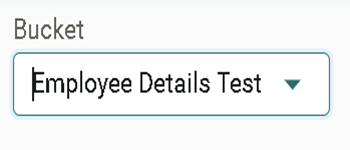
Different Fields in Documents
"Documents main page" 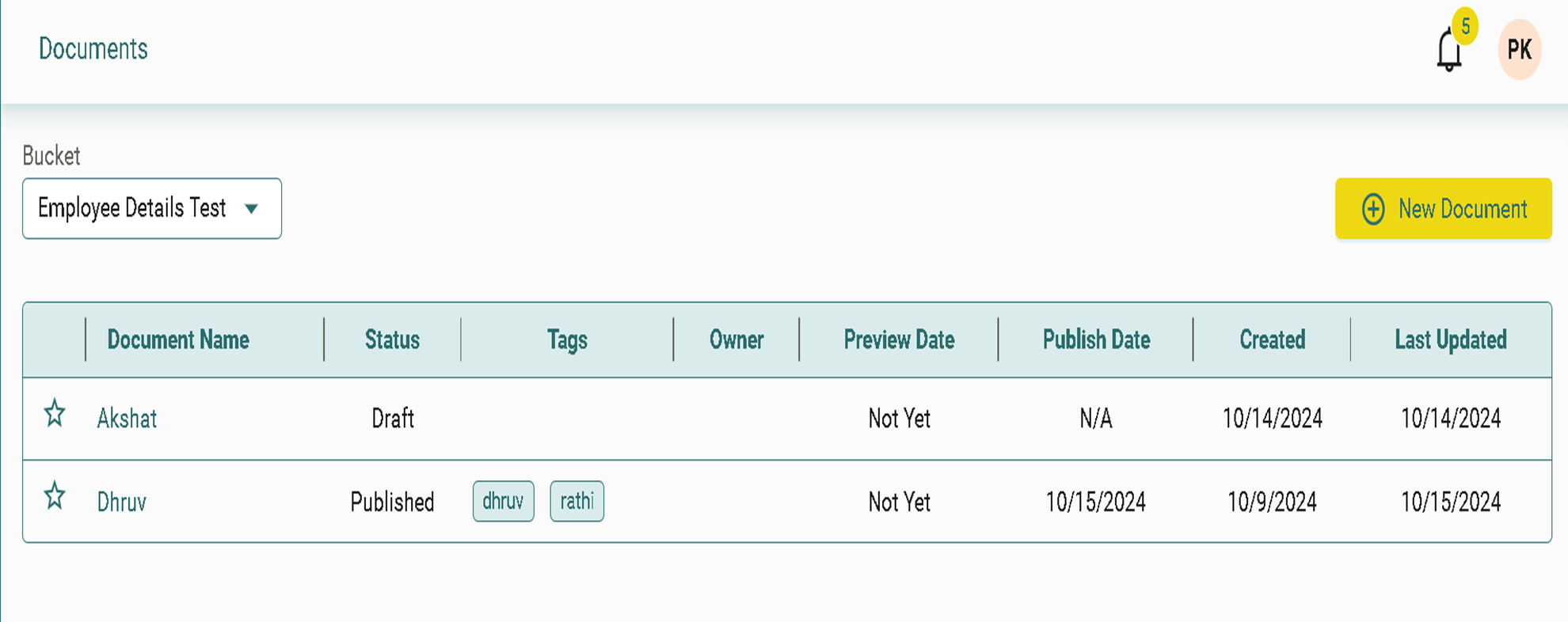
The document consists of several fields, listed below:
- Document Name - It displays the name of the document you've created.
- Status - It shows the status of your document.(Published, Draft ,etc.)
- Documents - These shows all the documents that you've created in your Buckets section of the website.
- Tags - You can add tags to your documents, to quickly access the information that you've stored.
- Preview Date - It displays the date on which document was viewed.
- Publish Date - It displays the date on which the final document was published.
- Created(Date & Time) - It displays the date on which a particular document is created.
- Last Updated(Date & Time) - It displays the date you make changes to your document.
Creating a New Document in Bing CMS
- Navigate to the Documents section from the left panel of the Bing CMS dashboard.
- At the top-left corner, select your preferred bucket (Learn more about buckets here).
- Click + New Document to open the document creation dialog.
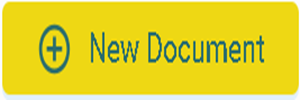
- In the dialog box, fill in the following fields:
- Bucket Selection: Choose from the list of available buckets.
- Total Documents: View the current number of documents created.
- Document Limit: Check the maximum number of documents allowed in the selected bucket.
- Document Name: Enter the title for your new document.
- Tags: Add relevant tags for easier search and retrieval.
- Once completed, click + Create at the top-right corner.
- Fill in the required details for each field within the document.
- Your document is now ready for publishing.
Editing a Document
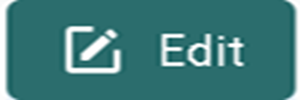
- To edit a document, click the Edit button in the top-right corner of the document view.
- Make necessary changes to the content and update any fields within your selected bucket.
- Expand the view by clicking the appropriate button if needed.
- Once edits are complete, click Save to confirm the changes.
- The document is ready for publication.
Publishing a Document
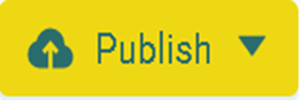
- Click Publish at the top-left of the page.
- Select the publishing mode: Preview or Production.
- Once selected, publish the document.
- Return to the Documents section to view the published document.